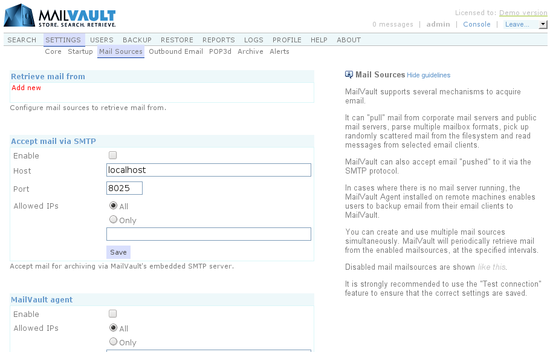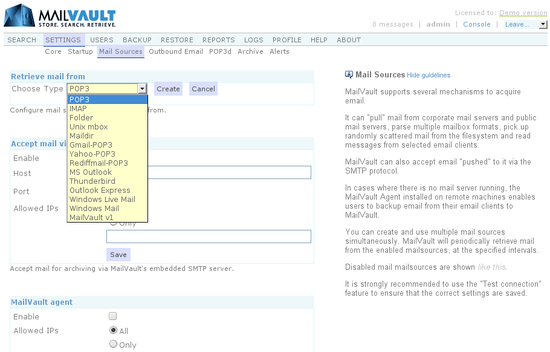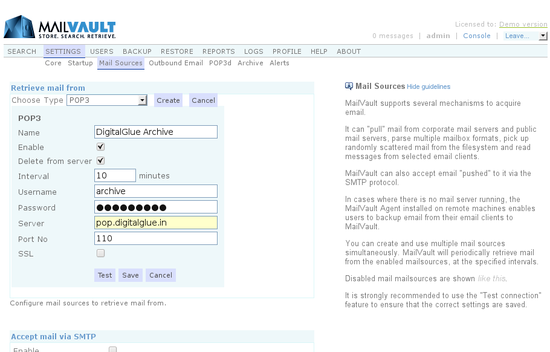MailVault can backup and archive email in a number of ways.
It can “pull” mail from corporate mail servers and public mail servers, parse multiple mailbox formats, pick up randomly scattered mail from the filesystem and read messages from selected email clients. MailVault can also accept email “pushed” to it via the SMTP protocol.
In cases where there is no mail server running, the MailVault Agent installed on remote machines enables users to backup email from their email clients into MailVault.
Mail sources in MailVault
For those familiar with email, MailVault’s capabilities include:
Inspite of all this power and flexibility, using MailVault is quite simple. Let’s look at setting up a mail source.
Configuring a mail source (Generic steps)
For the MailVault administrator, setting up a mail source simply boils down to the following generic steps:
That’s it. MailVault now begins the backup and archive process.
Configuring a POP3 mail source
Most email servers support copying or journaling all email that flows through them into a mailbox, which is POP3 enabled. MailVault can then periodically pickup email from this ‘archive’ mailbox using the POP3 protocol. This makes the POP3 mail source one of the most popular and recommended ways of using MailVault with your mail server. Let’s see how a POP3mail source is configured.
Configuring a POP3 mail source
With reference to the image above:
As a good practice, at this point we recommend highly that you press the Test button. Ensure that you get a “Connection successful” message and then save the mail source.
Get a cup of coffee, sit back and relax while MailVault archives your email… 🙂