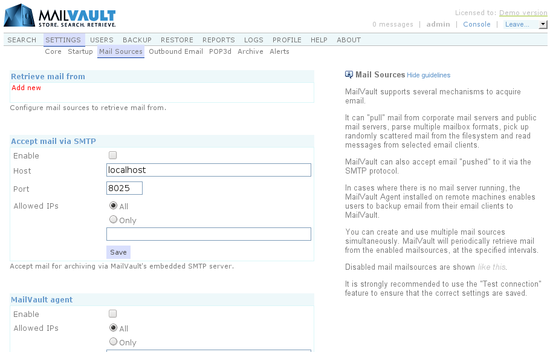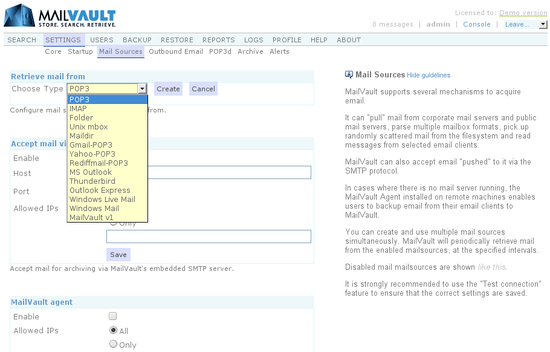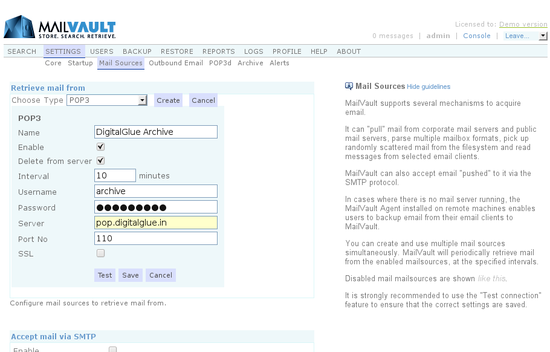Release: MailVault v3.4.37
MailVault v3.4.37 is available.
This is a significant release, with substantial refactoring and internal core changes, in preparation for the upcoming v3.5.x series.
Additionally, the following features and enhancements are included:
- Simple search now includes a drop-down for quick search criteria. Quickly locating the email you want should now be a lot more convenient and easier.
- Advanced search has been made simpler and more intuitive.
- On the search results page, the Participants section is renamed to People Filter. The titles, sentences and text are more self-explanatory. When a search shows no results, MailVault offers users some tips.
- The Audit reports have been enhanced to include and track many more admin and user actions.
- Support for an HTTP proxy server has been added.
Note: User’s may need to clear their browser cache.
You can upgrade your MailVault installation by going to:
Settings > Core > Auto updates and click on Check for updates
Then simply follow the on-screen instructions.